Control your Puzzles!
Update: April 03/2020
Author: Jimena G.
Don't you remember what puzzles you have? Have you ever bought a repeated puzzle? Would you like to know how many puzzles have you made? Or how many do you have pending? Control your puzzles! And the way to do it is with a Puzzle Inventory.
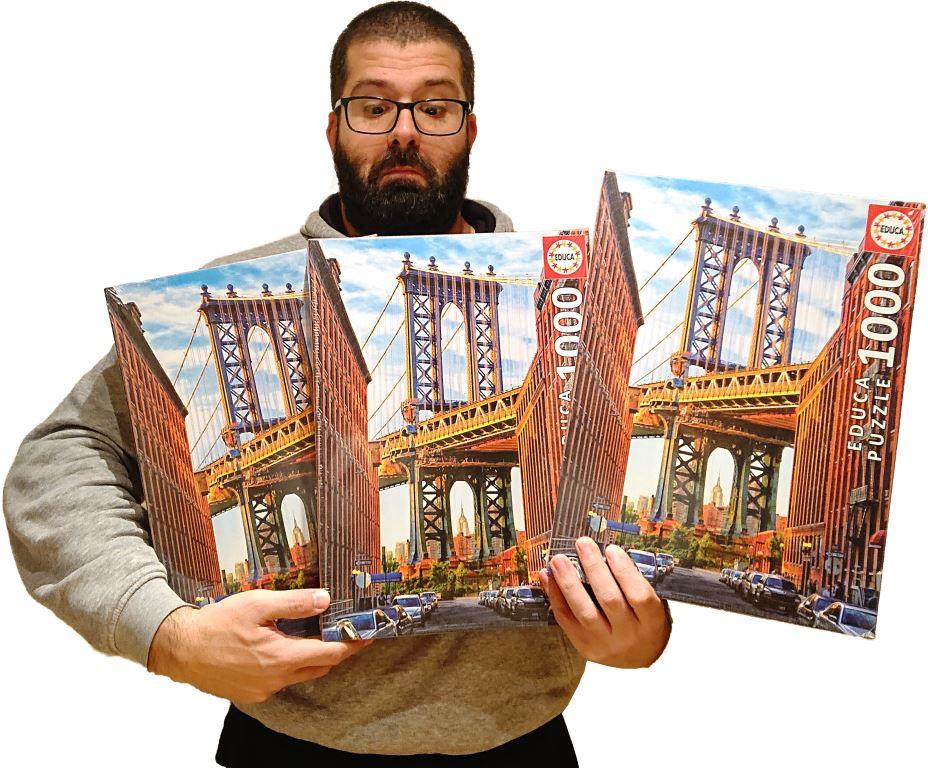
The idea came after a couple of times I bought a puzzle that I already had ... when I got home and put it on the shelf, I was very upset that I was so clueless and had such a bad memory.
Maybe when I had 10, 20 or 30 puzzles this didn't happen; but as we collected more puzzles, I started to lose control of which ones I had. The solution was to make a Puzzle Inventory, and the truth is that since I've had it, 4 years ago or more, I have not bought repeated puzzles again, I have controlled which ones I have and I can easily consult it when buying puzzles, which ones I have done and which are pending.
It may sound exaggerated ... but in a moment and almost without realizing it, you can go from 10 puzzles to having a few dozen scattered around the house. Or also, having made them and no longer having the boxes (because you have frame them, give them away or exchange them) and not remember the ones you no longer have.
Before creating it, I talked to several puzzle friends and realized that they kept track of their puzzle stock with different programs: Word, Excel, Access, applications or even professional inventory programs. After weighing the pros and cons of each one, I opted for Access, what they said I could do with it sounded very nice. I did a course and read a couple of books, but it was very confusing and could not be accessed well from the mobile. So I rethought everything and went back to my old friend, Excel.
Info of the Puzzle Inventory
You cannot imagine how many versions of this file have existed during these years, I have added data and I have removed others. Below, you will find the data that I consider most important:
- Manufacturer
- Collection
- Artist
- Item No.
- Puzzle name
- Amount of pieces
- Size
- If it is my To-Do list or if I have already done it
- Year
- Observations
- Difficulty
- If I still have it or it is no longer at home
These are the categories that I like to know about each puzzle, but each one can customize his Inventory with those that are important to her/him.
Other categories that could be added are:
- Price
- Where was it purchased
- Place where it has been kept: library, storage room, parents' house, vacation home, work, etc. Particularly useful for those who save it in different places.
How to Filter and Organize your Inventory
An option that can be added to the table you are working with is the Filter option. It is very useful since it allows us to organize it according to each of the categories and thus organize it according to the brand, reference or any other.
A little more advanced, it would be the option to Organize, where you can choose to order the data according to some criteria. For example, my Inventory (and the one you can download below) is organized first by manufacturer (alphabetically) then by number of pieces (from smallest to largest) and then reference number (from A to Z) and this allows when looking for a puzzle, find it quickly.
To use this option you must select all the cells, right-click and then select "Sort", then click where it says "Custom order". To find the 1000 pieces puzzle "Colors of sunset" by Educa, with reference number 16304, what I would have to do would be to search for Educa, then 1000 pieces and then the reference number. It already has this order preset in the file that you can download.
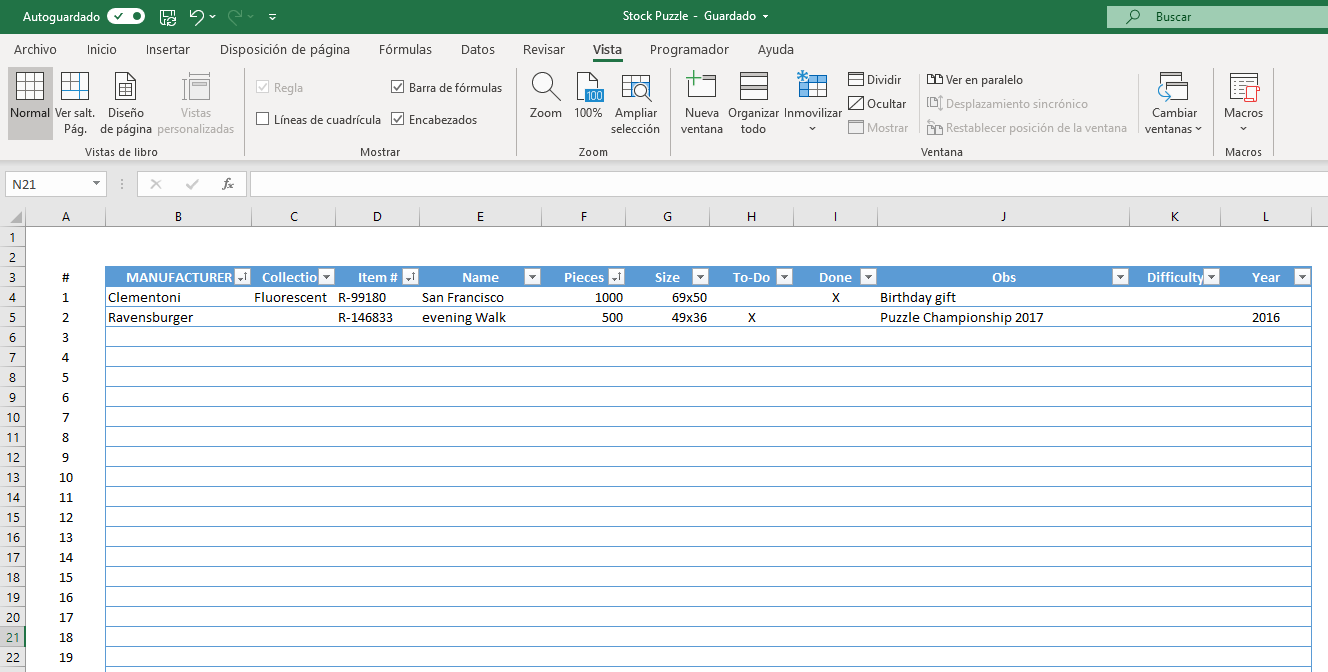
Tips for using it
- In the item number you will see that it has a letter with a hyphen in front of the number (R-12345), I recommend putting a letter and a hyphen because not all brands start with a number, some with letters, and in this way it reads the references as a word and the reference number does not change. For example, if it started with 0, it would be deleted and with the letter and hyphen in front it would not. It does not bother much, and if you always use the same one, you will not be confused.
- The custom order is already applied to the table, so if it falls short... so you don't have to reapply it to the new rows of the table, what you can do is add rows to the table before they run out.
- When you have entered the data and you want the order to be applied again, you have to select all the data, right click, custom order ... Accept and it is again organized.
You can always carry the Inventory with you
What makes this Inventory so useful is the possibility of always taking it with you, because you never know when you are going to find a puzzle. You can print, but it is more complicated... it takes up space, you can leave it at home; and if it changes continuously you should be reprinting.
The solution for this is to store it in the cloud, so you can access it from your mobile. I use OneDrive from Hotmail, which allows me to work on it from my computer with Excel, in its online version from any computer or tablet, and keep it on my mobile phone always up to date. Gmail also has its cloud, it is called Google Drive.
Both clouds have their mobile applications, which make it easy for us to access them. A curious fact is that you can share your file with your girfriend, boyfriend or family (we have done this at home) which makes it much easier for Jose Luis to get puzzles for my birthday or Christmas without them being repeated.
We have about a thousand puzzles, so it's easy for him to get a repeated one (the poor guy has a bad memory...).
If you do it from Onedrive you can send it to any email, but if it is from Google Drive, you must have Gmail to be able to download it.

Our puzzle collection a couple of years ago.
At some point I have considered and I tried to add a column for a photo of the finished puzzle in the Inventory. But I will explain why I have given up. The first thing is that the height of the rows begin to change and when you apply filters and the rows move, the height does not move with each row and is gets disorganized; but the most important reason is that with each photo the file becomes much heavier and when you want to open it from my mobile it takes a long time to download and it becomes slow.
As the most useful thing for me is to be able to consult it at any time and place on my mobile, I have preferred to make a folder on my computer with the photos of the finished puzzles, naming them first by the manufacturer and then by the reference number and, finally, the name.
We hope this article is useful for you and you can adapt the puzzle inventory to you and most importantly ... keep your puzzles under control!
En algún momento me he planteado, y lo he intentado, añadir una columna para colocar una foto del puzzle terminado en el Inventario. Pero os explicare por qué he desistido. Lo primero es que la altura de las filas empieza a cambiar y cuando aplicas filtros y reordenas, la altura no se mueve con cada fila y se desorganiza; pero la razón más importante, es que con cada foto el archivo se vuelve mucho más pesado y cuando quiero abrirlo desde el móvil tarda mucho en descargarse y se vuelve lento.
Como lo más útil, para mí, es poder consultarlo en cualquier momento y lugar en mi móvil, he preferido hacer una carpeta en mi ordenador con las fotos de los puzzles terminados, Nombrándolos primero por el fabricante y luego por el número de referencia y, por último, el nombre.
Esperamos que este articulo os sea útil y podáis adaptar el inventario puzzlero a vuestro gusto y lo mas importante… ¡tener controlados tus puzzles!
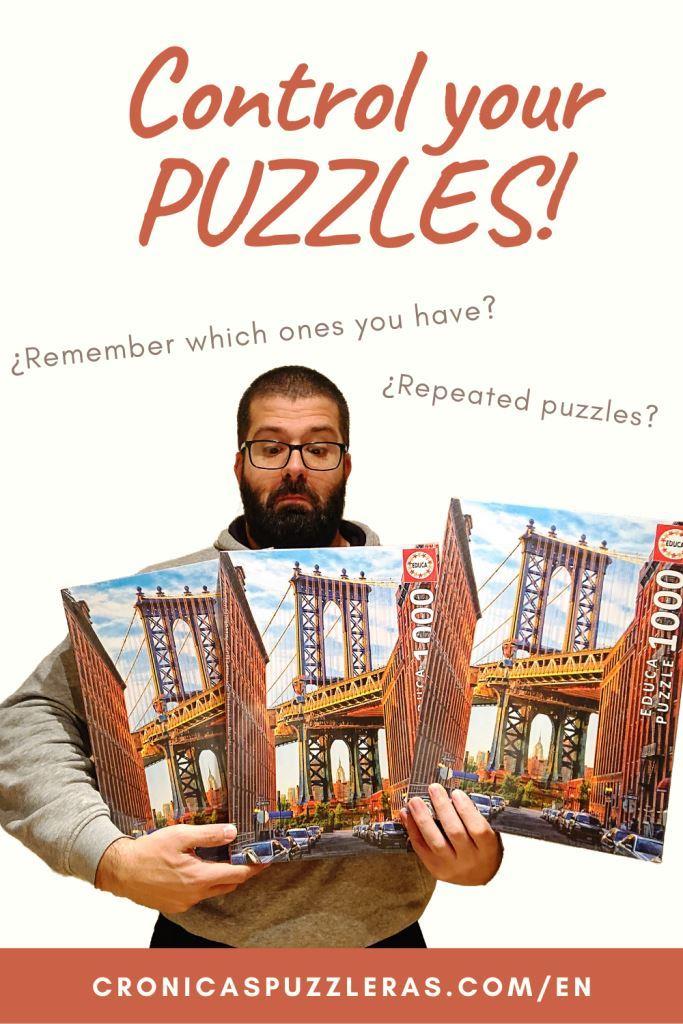
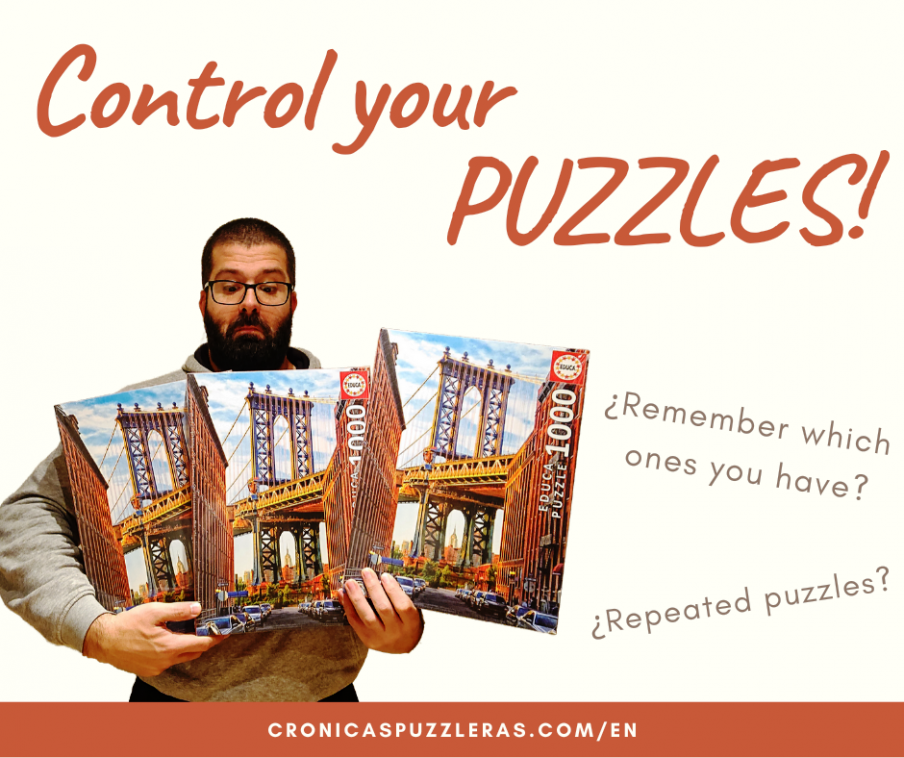
One Comment on “Control your puzzles, make a Puzzle Inventory!”
Inventory